Activation Codes Dialog Box
Activation code(s) are included in your initial product installation kit. They can be found on the Fulfillment Confirmation Slip.
To install ATX, you'll use one designated activation code. If you purchased an ATX bundle with payroll functionality, you'll have a second activation code specifically for payroll.
If you purchase Additional License packs, ATX Add User License(s) appears in the Product pane. This single entry covers all your Additional License purchases. To confirm your product purchases, go to My Products on the MyATX Solution Center.
The Activation Codes dialog box can be accessed two ways:
- When you first install ATX, it appears automatically.
- From within ATX, select Activate Product(s) from the Support menu to open the Activation Codes dialog box.
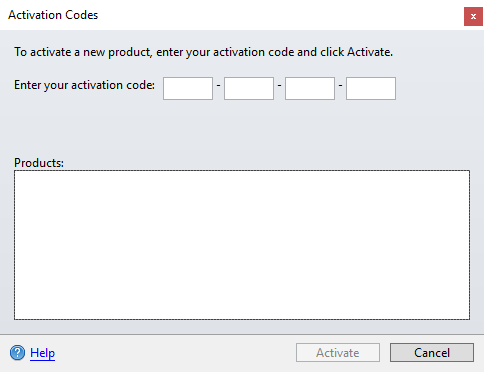
|
Item |
Description |
|---|---|
|
Enter your Activation Code |
Find your activation code(s) on the Fulfillment Confirmation slips that come with your Installation Kit. |
|
Products |
If you enter a successful activation code, the name of the product appears in this pane. You can enter the activation codes for multiple products and then activate all of them at once. |
|
Help |
Launches Program Help. |
|
Activate |
Activates products listed in the Products pane. |
|
Close |
Closes the Activation Codes dialog box. |